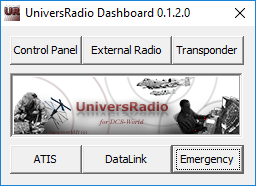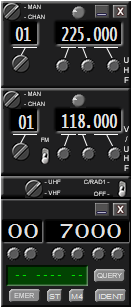UniversRadio ExternalRadio
Summary :
- 1- When to use UniversRadio ExternalRadio?
- 2- Five different transmitters
- 3- How to use it ?
- 4- Interaction with UniversRadio Transponder
1- When to use UniversRadio ExternalRadio?
External Radio is a virtual radio-interface for Flaming Cliff 3 users, DCS – Combined Arms JTACs and anyone using the free camera view as a spectator: F7, F9, [L-Alt]+F9, F11.
It allows people with limited avionics simulation and no in-game cockpit radio simulation to communicate through UniversRadio.
Aircrafts listed bellow don’t need UniversRadio ExternalRadio because ingame radios are fully functional and fully clickable :
- DCS:A-10C, DCS:Ka50, DCS:Mi-8MT, DCS:UH-1H, DCS:F-86F, DCS:C-101EB, DCS:Hawk, DCS:MiG-21bis, DCS:L-39C, DCS:M-2000C, DCS-SA342, P-51D, Bf-109K4, FW-190D9, etc
LotATC 4 DCS natively supports UniversRadio.
/!\ UniversRadio ExternalRadio is not compatible with DCS “Fullscreen mode” displaying.
/!\ By default UniversRadio ExternalRadio forces focus (keyboards, joystick inputs) to DCS, and forces DCS to be displayed on top. To release this enforced focus, press mouse middle buttton on UR ER (radio will be displayed in orange to show unfocus mode).
Launch UniversRadio Control Panel from UniversRadio DashBoard shortcut and choice “Control Panel” :
2- Six different transmitters
Six different External Radio skins are available whether you are an aircraft pilot or a Join Terminal Attack Controller.
| Default radio for unsupported A/C F-15C A-10A radios UHF AM secured : 225.000 399.975 20 preset channels 1 VHF AM/FM (Air band ext.) : 118.000-151.975 225.000-399.975 20 preset channels 1 Radio UHF on top: [manual/channel selector switch][volume dimmer][channel switch][3 manual buttons] Radio V/UHF on top: [manual/channel selector switch][AM/FM switch][volume dimmer][channel switch][3 manual buttons] Radio UHF/VHF [transmitter radio switch selector][Encrypting UHF radio] | 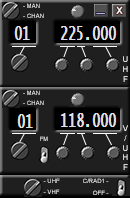 |
| JTAC radios HF AM secured : 020.000 030.000 (preset and manual) V/UHF AM/FM secured : 30.000 399.975 (preset and manual) V/UHF AM/FM secured : 30.000 399.975 (preset and manual) Locked location : [lock 3D location of your vehicle. You can change view without change transmission point] Radio 1 on top: [preset/manual][channel number][modulation][secured][frequency][volume] Radio 2 middle: [preset/manual][channel number][modulation][secured][frequency][volume] Radio 3 on bottom : [preset/manual][channel number][modulation][secured][frequency][volume] | 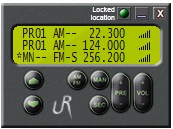 |
| FC3 Su-27 Su-33 radios Radio #1 (left) UHF AM Secured : 20 channels Radio #2 (right) VHF AM/FM : 20 channels Russian aircraft use preset radio channels instead of free frequency setting.1 Left-click on channel display shows a window for manual frequency, according to selected radio. [UHF Secured voice switch][VHF AM/FM switch] Radio UHF on left: [channel selector switch][volume dimmer][receive light] [transmitter radio UHF/VHF switch selector] Radio VHF on right: [channel selector switch][volume dimmer] | 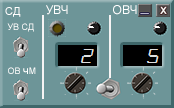 |
| FC3 Su-25 MiG-29 radios Radio #1 (left) UHF AM : 20 channels Radio #2 (right) VHF AM/FM : 20 channels Russian aircraft use crystallised radio channels instead of free frequency setting.1 Left-click on channel display shows a window for manual frequency, according to selected radio. Radio UHF on left: [channel selector switch][volume dimmer] Radio UHF/VHF [transmitter radio switch selector] Radio VUHF on right: [channel selector switch][volume dimmer] |  |
1Preset channels
F-15C radios, JTAC radios can use preseted channels.
Russian aircrafts use crystallised radio channels, that means you cannot modify channels presets while flying.
In order to interoperate with US aircrafts, JTACs, ATCs, Approach, Tower and Ground, you need to define your own preset frequency plan.
3- How to use it
You will find UR ExternalRadio shortcut in the Windows start menu => UniversRadio.
Which actions can be done ? And, how to do?
| ACTION | COMMAND |
|---|---|
| Display on top or hide UR ExternalRadio | Left mouse click on [_] (top right of window) Keyboard : [Left Alternate]+[T] |
| Get and release ExternalRadio as on-top window and enforce the focus on DCS (cycle) | Middle mouse button When UniversRadio ExternalRadio has focus, frequency is displayed in orange |
| Switching radio | Left mouse button Joystick (see UR Control Panel) Keyboard : Radio1 : [Left Control]+[NumPad 1] Radio2 : [Left Control]+[NumPad 2] Radio3 : [Left Control]+[NumPad 3] |
| Changing frequency | Left mouse, right mouse or mouse wheel if unfocused |
| Changing volume | Left mouse, right mouse or mouse wheel if unfocused |
| Changing channel | Left mouse, right mouse or mouse wheel if unfocused Keyboard : Next channel : [Left Control]+[NumPad 9] Previous channel : [Left Control]+[NumPad 6] |
| Moving window | 1. Get the focus : middle mouse button 2. Press and hold left mouse button, move cursor 3. On the good position, release left mouse |
| Locking location for JTAC radios only | Click on "Locked location" button or use hotkey (from UniversRadio Control Panel, "Lock location" input : (default) LALT+L ) Using : When you are into your vehicle, click on "Locked location" green button to lock the location where radio will recieve and transmit communication. The green button will be lighted when the location is locked. After this, you can change view, chnage vehicle, location of your transmission will not change. |
You can change keys by modify ..\Saved Games\UniversRadio\UniversRadio.ini file (read included comments)
Best experience
Configure radio selectors with joystick buttons from UR Control Panel.
Configure there same joystick buttons as ‘Push To Talk’ in TeamSpeak 3 Client.
Result, one button two functions. When you select a radio, hold the pushed button and talk.
4- Interaction with UniversRadio Transponder
When both, UniversRadio ExternalRadio and UniversRadio Transponder are launched, UniversRadio Transponder is displayed below ExternalRadio window.
UniversRadio Transponder window can be moved.
When UniversRadio ExternalRadio has focus, both windows display frequency and code in orange color.