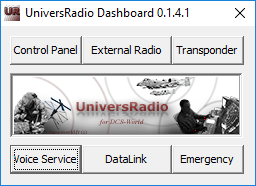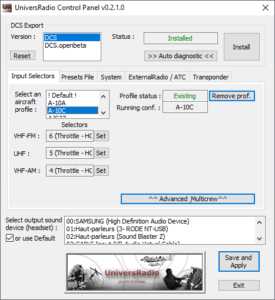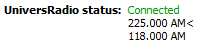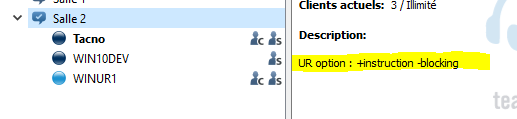Configuration
After installation you can find UniversRadio Dashboard shortcut from the Windows start menu UniversRadio.
- 1- What you have to set
- 2- UniversRadio Control Panel
- 3- Preset frequencies file (optional)
- 4- Shared Setting Management (optional)
- 5- DCS OpenBeta / DCS OpenAlpha / Installation with other account (optional)
1- What you have to set
- Launch UniversRadio Control Panel from UniversRadio Dashboard shortcut
- Check and install DCS Export
- set inputs for selecting transmitting radio and PTT according to your DCS module.
- Launch TeamSpeak Client : select and check UniversRadio plugin, restart TS
- Ignore anti-flood for the TeamSpeak clients, and short off capture delay
That’s all.
Best experience for single seat pilot or JTAC :
- Configure radio selectors according to your aircraft possibility (see http://tacnoworld.fr/supported-aircrafts/).
- Configure the same inputs in TeamSpeak 3 Client, as PTT.
Result, one button two functions : When you select a radio, hold the pushed button and talk.
2- UniversRadio Control Panel
- DCS Export
- This section checks if the export of DCS-World correctly set.
Click on “Check DSC Export” then if status is “Not installed”,

proceed to install via the Install button.
You can launch an autodiagnotisc to check your installation
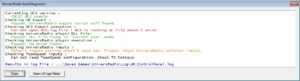
- For Intercom, DataLink, JTAC, Transponder,
>>> DCS server has to export all objects <<< :
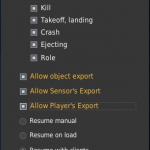
- Each human aircraft must be in separed DCS Mission Editor A/C groups.
- This section checks if the export of DCS-World correctly set.
- Inputs & stereo listening Profiles (watch this video for helping your)
- This point is optional. By default, UR will use the ‘! Default !’ configuration for all A/C. If you have set a profile for an A/C, then UR will use this one automatically during the flight (Runing conf.).
Create and save separated profiles by A/C as you like. If no dedicaded profile exists, ! Default ! profile will be used :

- Selector
You can set here your favorite joystick buttons or keyboard inputs for selecting the radio from which you want to transmit on and for setting your push-to-talk input.
They are mandatory for DCS:A-10C, DCS:M2000C, DCS:SA348, DCS:AJS37, DCS:AV-8, DCS:F/A18C and DCS:FC3, more details read here
For other A/C use inboard selector input have to be set from DCS control.
Name, number and order of radios are described here : Supported aircraft.
- PushToTalk
They are only mandatory for multicrew A/C (when more than one human pilot is onboard during your virtual flight).
For other A/C, they are not needed.
You can use the same input for the selection and push-to-talk.
Examples of uses :- C-101, no selector, use the virtual cockpit, and configure the same PTT for both radios (1 and 2). Intercom doesn’t need PTT.
Joystick input informations :
If you use a joystick profile from a 3rd software (such as TARGET for TM Hotas Warthog, or Saitek profile software), make sure the desired buttons are unprogrammed (no action or key stroke assigned) and the profile is running before assigning buttons,
If you use a Saitek X52, you can use timer button on throttle (Function ; Start/Stop ; Reset ).
- This point is optional. By default, UR will use the ‘! Default !’ configuration for all A/C. If you have set a profile for an A/C, then UR will use this one automatically during the flight (Runing conf.).
- Configuration of stereo listening
With UniversRadio you can choose which radio communication you hear in your left, or right ear or both. Central listening is recommended.
/!\ Each time, you want to talk :- 0- Mind what you to say, (short and sharp aviation talk :-) )
- 1- press and hold PTT,
- 2- wait for more half second max, (time of Internet latency and TeamSpeak process)
- 3- talk,
- 4 – release PTT.
- External Radio
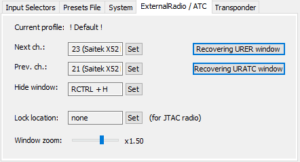
- Input for switching to the next or previous channel of the current selected radio,
- Hide window : when on top, DCS focus is forced. When hide DCS focus is released,
- Lock Location of JTAC radio. It locks the 3D location of your vehicle. After, you can change view without change transmission point.
- Transponder
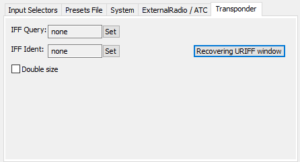
- Set your favorite key or joystick button for IFF interrogation.
- System
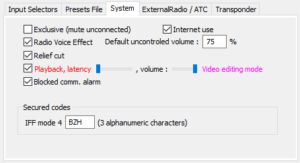
- Exclusive filter :
Checked: You can hear UniversRadio connected users only; other TS users communications will be filtered out. - Internet use :
unchecked : For example, during a LAN party without full Internet connection. - Uncontroled sound volume :
Set percent volume for radio doesn’t have volume dimmer, as DCS:Ka50 R800 - Radio Voice Effects :
Checked : add UR sound radio effect transmission. - Relief cut :
Uncheck to disabled cut by relief masking. Not recommended, but can help choppers pilots. - Playback :
Playback of your own voice. Decrease the latency up to bug sound (repeating twice or more your own voice). Set your playback volume.
Playback volume heard is linked to the radio volume. For example VHF at 50%, your hear yourselft with this silder and according to radio VHF volume. Rightest position sets volume at max without radios link, for video editing.
- Blocked comm. alarm :
Disabled the sound when you are bloacking a comm. When you push to talk when other is talking too. - Secured codes :
- IFF : code of coalition (3 alphanumeric characters ). This code is used for UR Transponder and LotATC 4 DCS SSR and encrypted comm.
- Exclusive filter :
- Preset channels
With this file, you can get a centralized frequencies plan for your edition mission. By sharing this file, you don’t need to set frequencies for each A/C in DCS Mission Editor, so it’s simpler. Read §3.- Frequency Preset files for :
- DCS:FC3 , DCS:C-101EB , DCS:Hawk , DCS:MiG-21Bis , DCS:L-39C
excluding Mission Editor radios preset.
- DCS:FC3 , DCS:C-101EB , DCS:Hawk , DCS:MiG-21Bis , DCS:L-39C
- You can create your own Frequency Preset file using ..\Saved Games\UniversRadio\DefaultRadios.ini as a model. Name it as you want, save it in ..\Saved Games\UniversRadio\asyouwant.ini.
Then select it in the “Frequency Plan” list.
RADIO1 = VHF AM
RADIO2 = UHF AM
RADIO3 = JTAC HF/VHF
RADIO4 = NATO JTAC HF
RADIO5 = NATO JTAC V/UHF
RADIO6 = NATO JTAC V/UHF
RADIO7 = VHF FM
RADIO8 = Shortwave of Ka50 - Forces UR channel preset :
- Checked radio preset channels are from UR files for :
DCS : A-10C / Ka-50 / M-2000C / F-86F / SA-342M / SA-342L / TF-51D / P-51D / Bf09K-4 / F-5E-3 / FW-190D9 / Spitfire LF Mk IX /
- Checked radio preset channels are from UR files for :
- Frequency Preset files for :
And this is the end for default use…
3- Preset frequencies file
You can create a “preset frequencies file” using ..\Saved Games\UniversRadio\DefaultRadios.ini as a model.
Save your frequency plan as ..\Saved Games\UniversRadio\whateveriwant.ini
Then select it in UniversRadio Control Panel.
This way you can create a Frequency Plan for each of your missions and switch easily between them via UniversRadio Control Panel.
4- Shared Setting Management
“Shared Setting Management” UR-SSM uses the TS channel description for managing options ! :
-
- +blocking = forces all clients with radio blocking effect (TS menu will be disabled)
- -blocking = forces all clients without radio blocking effect (TS menu will be disabled)
- +instructor = DCS connected spectator can talk and heard everyone without radio setting or location
5- DCS OpenBeta / DCS OpenAlpha / Installation with other account
For configuring DCS OpenBeta or OpenAlpha version, use dedicated listbox from UR CP.
Installation with other account than used to play often brings difficulty.
Check directory ..\Saved Games\UniversRadio and Registry HKEY_CURRENT_USER\Software\sSoft\UniversRadio