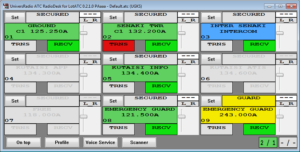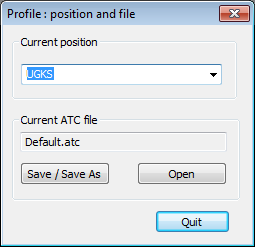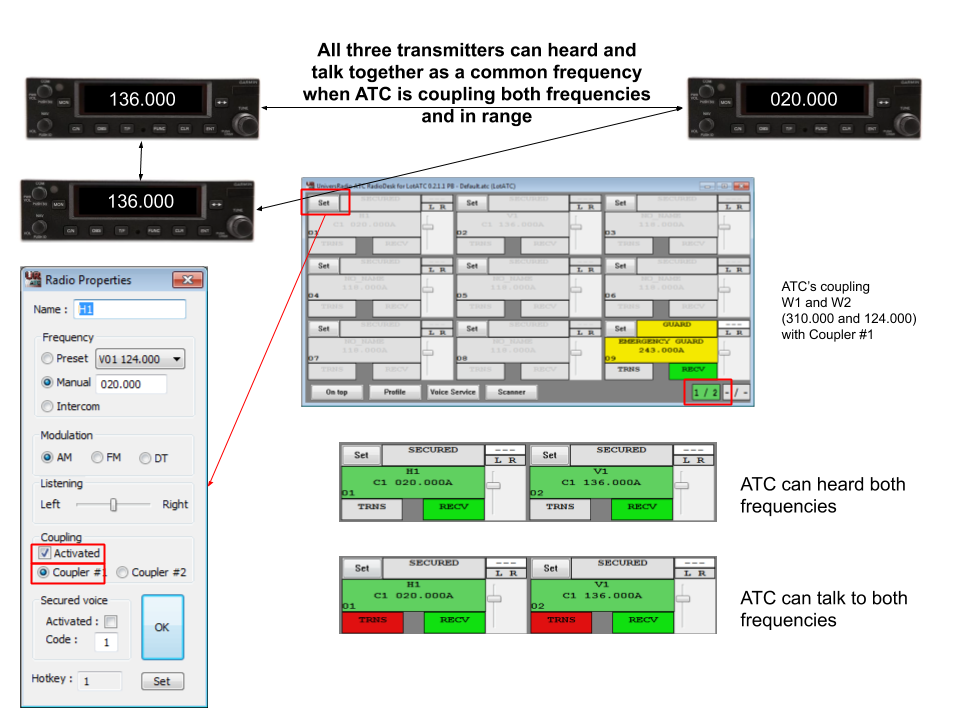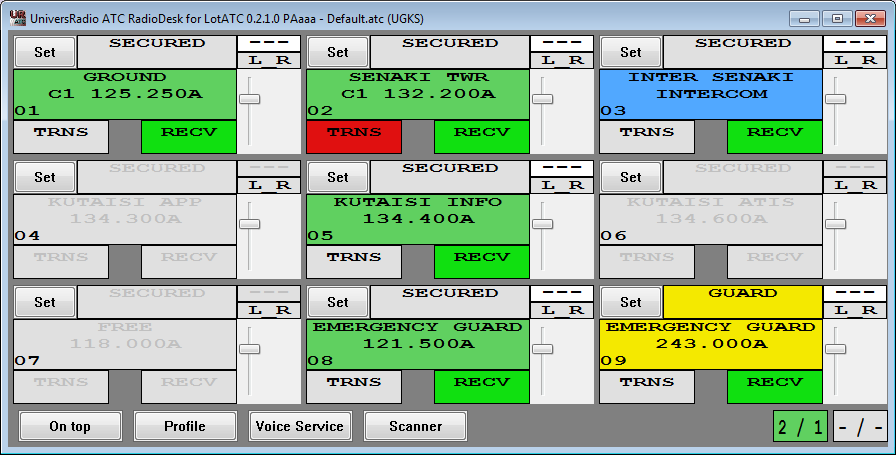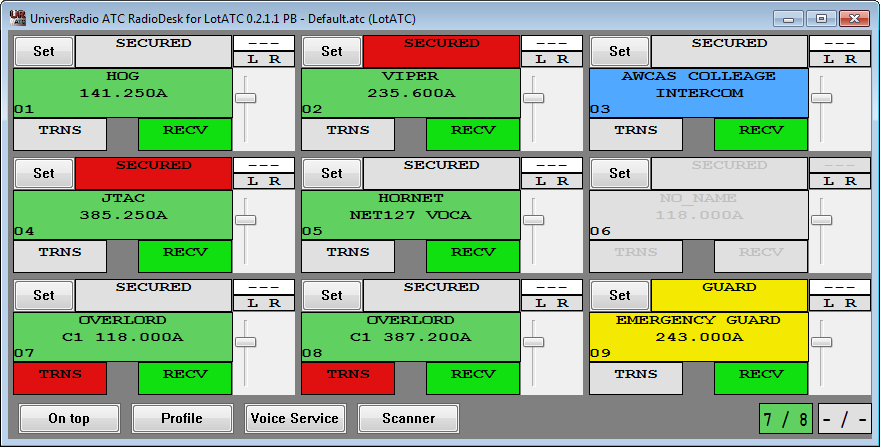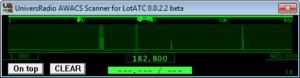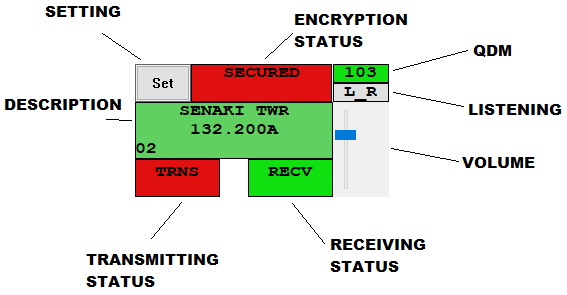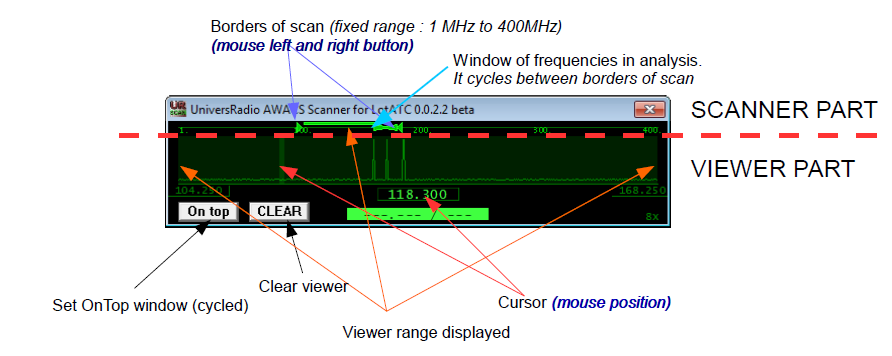UniversRadio ATC RadioDesk for LotATC
UniversRadio ATC RadioDesk
Summary :
- 1- When to use UniversRadio ATC RadioDesk ?
- 2- How to use it ?
- 3- UniversRadio AWACS Scanner for LotATC
1- When to use UniversRadio ATC RadioDesk ?
UniversRadio ATC RadioDesk is an external radio set for LotATC 4 DCS, or standalone and if you want with F11 view from DCS for controlling taxis and terminal traffic.
This radio set can receive up to nine frequencies and can transmit up to nine frequencies and with an intercom with an other ATC placed on the same tower or AWACS.
Eight frequencies can be configured. (UHF emergency guard can not)
Nine channels are managed.
2- How to use it ?
From Windows start menu => UniversRadio \ UniversRadio ATC RadioDesk.
By default, LotATC is the source pour location transmission. But from “Profile” you can select an airfield.
When LotATC is selected, my sure the game is unpause, and UniversRadio is selected in LotATC.
Coupling
UR ATC can couple, merge two frequencies together. With the picture above, an AWACS has coupled two frequencies : 20MHz and 136MHz.
An A/C is hidden behind a mountain and can transmit to a JTAC at ground.
So, If A/C talks to JTAC on 269MHz, JTAC can’ received it. But if A/C talks on 136MHz, the AWACS (without listening) delays to JTAC on 20MHz.
UR ATC has two couplers.
Other examples below.
3- ATC example
Screenshot above shows nine radios :
- Ground : listening + coupled on Coupler#1
- Tower : ready to talk + coupled on Coupler#1
- Intercom : listening
- Approach : unselected
- Flight Information : listening
- ATIS : unselected
- free : unselected
- VHF guard : listening
- UHF emergency guard : waking
Eight first radios are free, and can be configured. Coupling : when an A/C is taxing, an other A/C in the circuit can receive it.
Best experience : under 30.000 MHz relief does not cut communication and it has not range limitation.
4-GCI (Overlord) example
Screenshot above shows nine radios :
- flight : listening
- flight : listening + encrypted
- Intercom : listening
- other : listening + encrypted
- flight : listening (digital transmission) VOCA
- free : unselected
- himself : ready to talk+ coupled on Coupler#1
- himself : ready to talk+ encrypted + coupled on Coupler#1
- UHF emergency guard : waking
Coupling : Overlord has two frequencies 148.200 and 387.200 , when an A/C is talking on 148.200, an other A/C receive on 387.200
5- UniversRadio Voice Service server
UR VoiceServer can be launch form “VoiceServer” button. Configure the frequency and the METAR message, or a sound file.. When a radio change frequency to a VSS frequency, an ATIS vocal message, or sound will be broadcasted.
6- UniversRadio AWACS Radio Scanner for LotATC
This module can be launched from “SCAN” button and it displays level signals of the wave band from 1MHz to 400MHz according to the window of scan.
UR Scanner works only if you use LotATC and your location is an AWACS.
Zoom and scanning range can be customized by mouse buttons.
With this module, you can monitor radio transmissions of your coalition…And ennemies too…So be quiet and use cypher communication.
7- HELP. Which actions can be done ? And, how to do ?
| ACTION | COMMAND |
|---|---|
| Setting radio | Click on "Set" button of the radio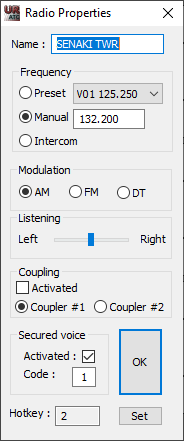 Modification are autosaved |
| Changing radio name | Click on "Set" button of the radio Up to 16 characters. |
| Changing radio frequency | Click on "Set" button of the radio From 2MHz to 399.999MHz Intercom are able if players are in the same location, AWACS or tower For LINK16 radios, (Hornet) To get NET126 VOCB, enter 126.2 126 for net channel (1-127) 2 for B (1 for A) |
| Changing radio modulation | Click on "Set" button of the radio AM or FM DT (for digital transmission) is designed for DCS:F/A-18C To get Channel 126 VOCB, enter 126.2 in frequency field |
| Changing hotkey | Click on "Set" button of the radio Then "Set" |
| Changing volume | Use the slide on the right side |
| Securing radio transmission | Click on "Set" button of the radio Check "Activated Secured voice Code from 1 to 6 See UniversRadio Control Panel |
| Listening to a radio | Double-click on "Text window". When you receive a communication. Left click on RECV light. Press and hold hotkey. RECV surrounded in green is waking. RECV displayed in green color is receiving. and QDM is displayed on top-right corner. |
| Talking | Click on "TRNS" light. Click and hold on "Text window" for PTT. Press/cycle hotkey. You can talk to this channel when TRNS is displayed in red color. |
| Coupling | Two couplers can be used. A coupler can merge only two radios, two frequencies. Activated coupleur is display at bottom right in green, label is prefixed by 'C' |