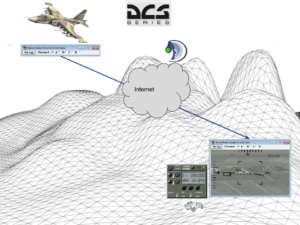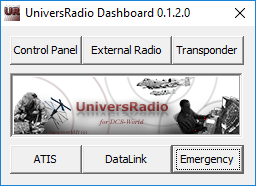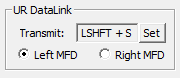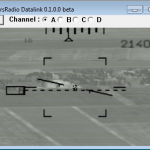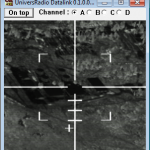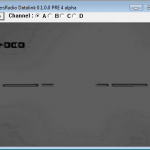UniversRadio DataLink
Today, UniversRadio DataLink (URDL) brings a PhotoLink between an aircraft and a tactical controller.
The transmission is secured by the UR IFF code and via UR Transponder or embedded IFF as the A-10C..
- Aircraft :
UniversRadio DataLink is interesting for pilots who export MFCD to additional monitors. These pilots have personal Monitor Setup files. URDL sends pictures to the tactical controller according to the channel number and IFF secured code (from UniversRadio Control Panel).
URDL display a banner with 4 channels. - Tactical controler :
The controller can be a JTAC or can be embedded in a AWACS.
URDL displays a banner with 4 channels and a receiver monitor.
Launch UniversRadio Control Panel from UniversRadio DashBoard shortcut and choice “DataLink” :
Source
In theory, ground attack aircraft with FLIR or video sensor, are the sources of UR DL ; as Su-25T / A-10A / A-10C / Ka-50 / SA-342.
Pilot can only send pictures by pressing the configured “Transmit URDL” hotkey.
From UniversRadio Control panel:
Destination
JTAC or AWACS operators can receive pictures according to the following conditions.
Examples : A-10C’s Litening II , Su-25T “Shkval” , A-10A AGM Maverick, Ka50 “Shkval”
Conditions of use
- Configuring the same UR Secured code : IFF mode 4
This code can define a coalition.

- Tactical controller : Configuring incoming TCP:10601 port on Internet router/firewalls and launch UR Datalink.
- Pilot : Using MFCD default export from DCS Monitor Setup via Option menu, ex “Camera + RMFCD”, or customized export, and launch UR Datalink and activate your IFF mode 4 in the virtual cockpit or with UR Transponder.
- Configuring the same URDL channel (A B C D).
- Being in the range of communication.
| Pilot | Tactical controller |
|---|---|
| DCS:Combined Arms + UR ExternalRadio |
| Screen export of MFCD | Incoming TCP:10601 network frames allowed in Firewalls |
| Same UR IFF mode 4 code | Same UR IFF mode 4 code |
| Same UR DataLink channel | Same UR DataLink channel |
custom MFCD export
Add/Copy/Edit setup file of monitor setup from this directory :
(installation directory)\Eagle Dynamics\DCS World\Config\MonitorSetup\
by adding RIGHT_MFCD data like this example :
/!\ You must use numerical values only /!\
_ = function(p) return p; end;
name = _('URDataLink');
Description = 'URDataLink'
Viewports =
{
Center =
{
x = 0;
y = 0;
width = screen.width;
height = screen.height;
viewDx = 0;
viewDy = 0;
aspect = screen.aspect;
}
}
RIGHT_MFCD =
{
x = 1920-200;
y = 1080-200;
width = 200;
height = 200;
}
UIMainView = Viewports.Center
Then, from options menu of DCS, choice your new Monitor setup file.
Example for a full HD (1920×1080) monitor and an export on bottom right : URdatalink.lua monitor setup file. You can copy this file (installation directory)\Eagle Dynamics\DCS World\Config\MonitorSetup\